Gong
Steps to set up Gong with XKit
Users authorizing the integration
Only technical admins of Gong accounts can use those integrations.
Authorization protocol: OAuth 2.0
1. Add Gong provider in the XKit platform.
- In the XKit go to Providers page and click "Add Provider".
- Select Gong.
- You will see a callback URL, which you will provide to Gong when registering your integration and places to input client id and client secret that you will get back from gong after you registered your integration.
2. Register your app with Gong.
- Sign in to your Gong account as one of your Gong account technical admins.
- Open the menu under your name and go to "Partner Settings",
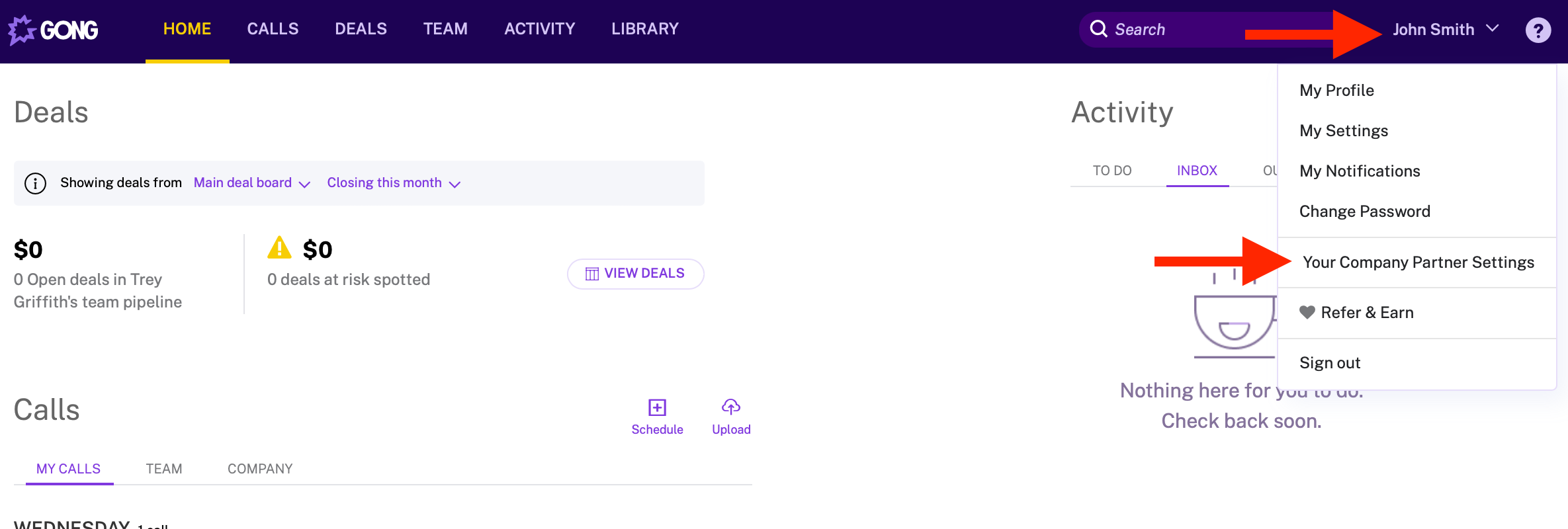
- In Partner Settings page click on API (which is in Ecosystem section).
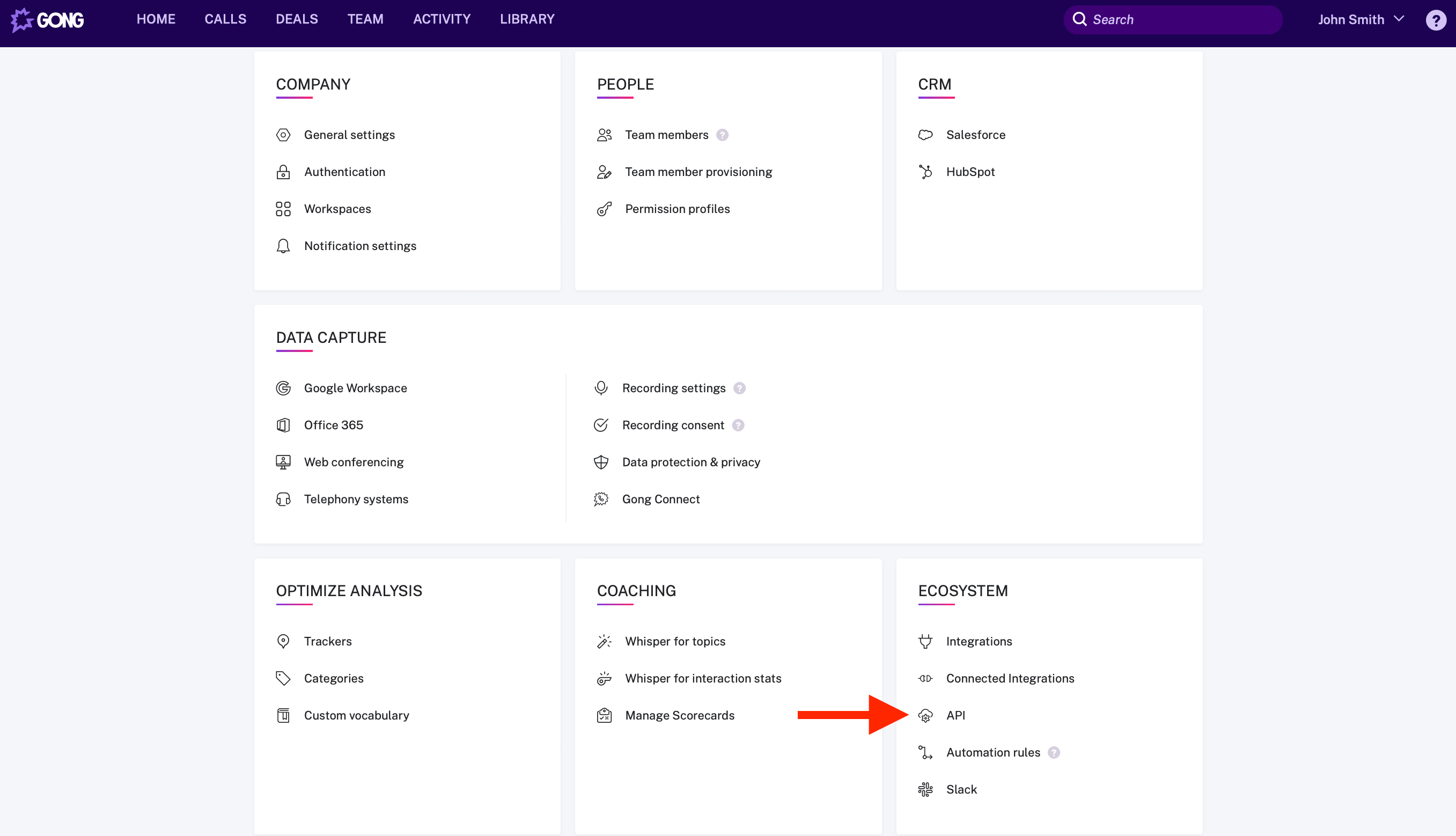
- Click "Create Integration".
- Fill in the form:
- Under "Redirect URI needed for the oauth authorization code flow" paste in the callback URL from XKit.
- Select scopes that your integration will need.
- Click Save.
- From the list of integration you can get Client ID and Client Secret that you will need to provide to XKit.
3. Contact Gong to make the integration publicly accessible
- When integration is created only your account can use it. In order to make it publicly available you have to contact
[email protected]
4. Provide XKit with the credentials.
- Copy/paste your client id and client secret to Xkit page.
- Click "Save"
5. Customize your Gong setup
- Customise the Catalog Settings if desired and click "Save"
- Select the requested scopes/permissions required for your integration and click "Save".
Updated almost 4 years ago
